Link Stream Branching
Introduction
You might want to change the questions people see in your Link depending on how they responded to previous questions.
For example, you start with a smiley question. People that respond negatively are then asked, “Oh dear! Please tell us what happened.” In contrast, people that respond positively are asked, “That’s great! Please tell us what we did so well.”
This is known as a ‘branching survey’: The route through the survey can ‘branch’ down multiple paths depending on the answers people give.
Steps
Before you begin
Branching can become complicated if you have lots of different branching points in your survey. Before you start, you should map your branching survey so that you know all the questions you need to create. This excellent article on branching narratives will help. Your map might look something like this:
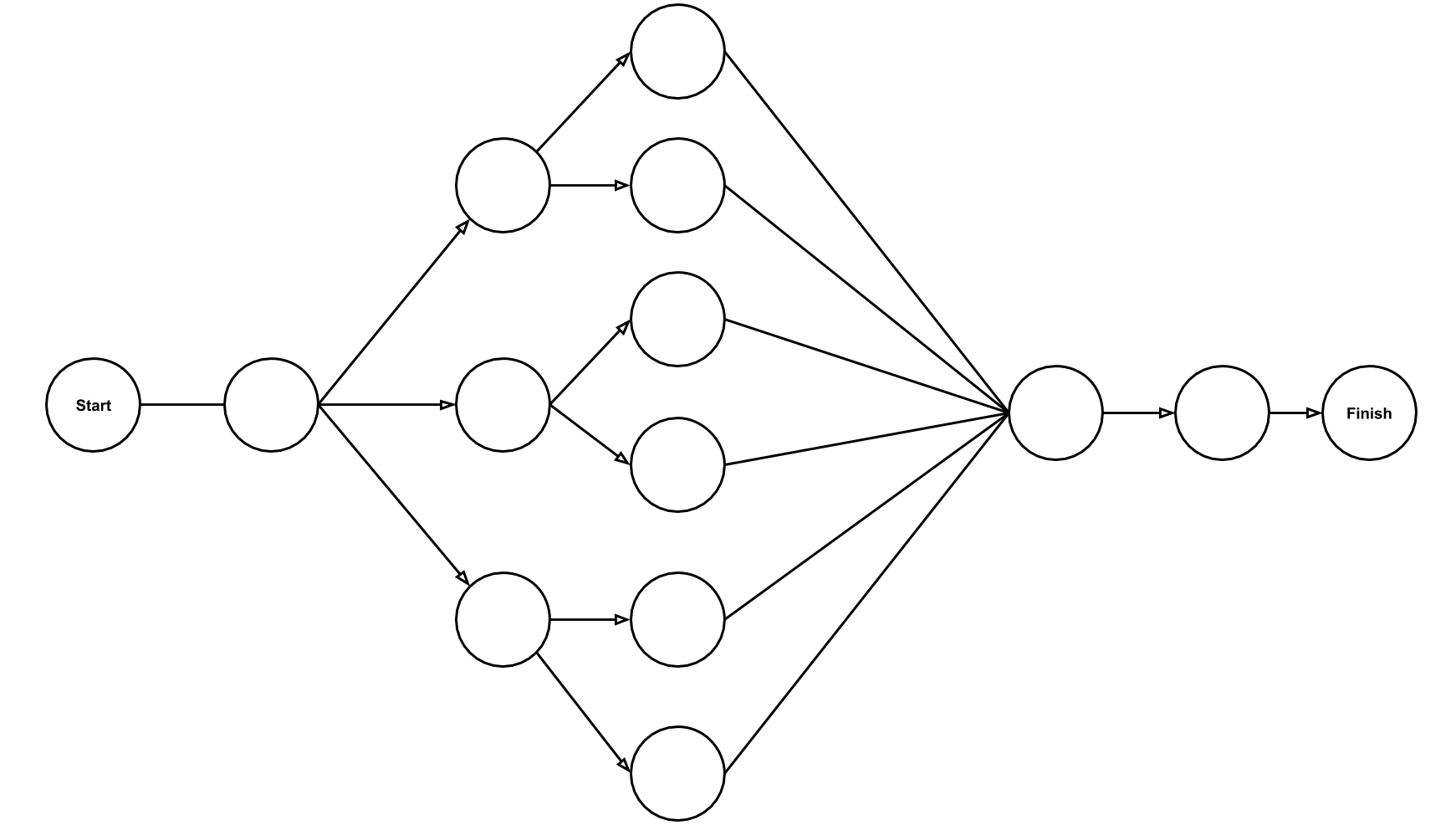
If you’re unsure, it’s better to start simple with branching and add complexity as you build confidence in your map.
Create your branching Stream
- Create a Link Stream and add your questions as normal.
- For each question that should only be shown under certain conditions, click on the Add Logic button just beneath that question.
- Choose the question and select the given answers that should trigger this question to appear.
- Repeat as necessary for other conditional questions.
Test your survey by following through each path to ensure it works as predicted. This is where your branching map will help!