Your First Public Reviews Stream
Introduction
Setting up your Public module is a two-part process.
First you will create a Touchpoint to connect your OMBEA Insights and your public reviews account to each other.
Then you will create a Stream which pulls the data into your dashboard.
Before you start
- Make sure you are an administrator for your public reviews account, e.g., if you are using Google reviews, you should have admin access to your Google Business listing.
- You should have a SubscriptionID for each Public module you have purchased. If you do not have this, please contact our support team.
If you haven’t already done so, use our Goal Planner to figure out the questions you will ask (and more). The planner is based on our years of experience in how to benefit from the feedback you’ll gather.
Steps
Part 1: Create a Touchpoint and link this to your public review site
- Visit https://insights.ombea.com/ and log in with your Insights username and password.
- From the menu on the left-hand side, click Touchpoints.
- Click on the + symbol in the blue circle.
- Select Location.
- Enter the basic details for the location as prompted on the screen. Click Next.
- Click Add Touchpoint beneath Public Touchpoints.
- You will need your Subscription ID to fill in the form. If you do not have this, please contact our support team.
- Click the appropriate public reviews service beneath Connect. At this point you will be redirected to that service to log in and allow OMBEA access to your reviews. For example, if you choose Trustpilot, you will be taken to the Trustpilot site and asked to connect OMBEA.
- When you are done, you should be brought back to OMBEA Insights. Depending on your public reviews service, you may be able to choose a specific public location to connect to OMBEA.
- Click Add.
- If you wish to make these public reviews visible to other users, click Next and add their details. Otherwise click Save.
Part 2: Create the Stream
- From the menu on the left-hand side, click Streams.
- Click on the + symbol in the blue circle.
- Click Create beneath the appropriate option, e.g., Google Reviews, Facebook Reviews or Trustpilot Reviews.
- Give your Stream a name so you can identify it in your dashboard.
- Schedule your Stream’s start and end dates. If you schedule from a past date, OMBEA will collect historic reviews as well as new ones.
- Choose the Touchpoint(s) you created in Part 1.
- Click Save.
Congratulations!
Your Stream is now ready! The results will appear in your dashboard which you can access using the links on the left-hand side of the Insights platform.
Public reviews are an important part of the trust between your organisation and your clients. You should respond to any public reviews, whether positive or negative, in a measured way. Read our article on how to do this for our top tips.