Your First Polling Question
Learning Statement: In this article you’ll learn how to create your first polling question in OMBEA Response 360.
Audience: This article is aimed at all OMBEA Response 360 users.
Preparing Questions in advance
- If it’s not already visible, bring up the OMBEA Response 360 window by pressing CMD+1 on the Mac or clicking the Control Panel button on Windows. This option is also available from OMBEA Response 360’s Window menu.
- Click the Questions button at the top of the window.
- In the main window on the right, where it reads Enter question text…, type in a question.
- Beneath this, where it reads Enter answer text…, type in your first answer option.
- Click on the box beneath, where it reads Click to add answer… and type in your next answer option.
- Repeat step 5 until you have enough answer options.
- Your question will appear in the list on the left hand side of the window.
- To add another question click on the plus symbol above the list of questions on the left of the Control Panel, and repeat the steps above.
- To save your questions click the drop down arrow next to the plus symbol you used earlier and select Save Question List.
- This will bring up a Save As dialogue box and invite you to enter a filename. Save your list as you would any other file on your computer.
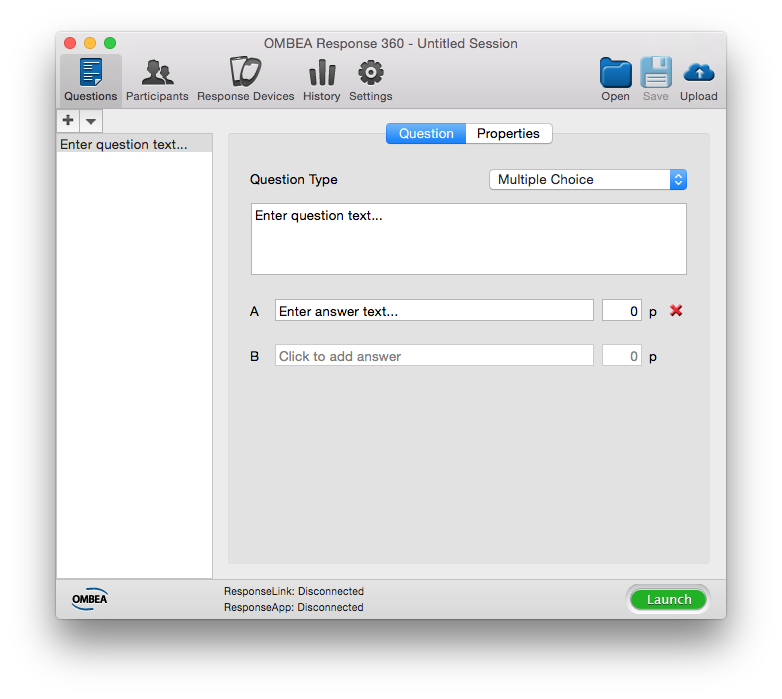
Start your question with an ‘open’ question word such as ‘who’, ‘what’, ‘what’, ‘how’, or ‘when’. In this way you will be forced to think of a wider range of answer options and distractors which means that both you and your audience should gain more from your question.
When your audience experiences voting for the first time, teach them how to vote. It may seem simple but an explanation that they can vote simply by pressing their button, and change their mind simply by entering a new vote to override the previous one, will go a long way to ensuring a smooth presentation. For more tips on running smooth sessions, read the article Tips for Smooth Sessions.

