Managing Notifications in the Inbox
Learning Statement: In this article you’ll learn how to manage Notifications from your OMBEA Insights Inbox
Audience: This article is aimed at all OMBEA Insights users.
Introduction
OMBEA Insights features an Inbox which helps collaborate and coordinate with your team in response to customer feedback. To get Notifications into the Inbox, you must first define some. See Reports and Notifications to set some up.
When you receive a Notification in the Inbox, you can: - Make an internal comment for yourself or colleagues to see. - Assign the Notification to a colleague, so they can act from their Inbox. - Mark the Notification as complete.
Viewing and acting on Notifications
- From the menu on the left-hand side click Inbox.
- Select the Notification you wish to view. You can scroll up and down the notification to read the history.
- To make an internal comment: At the bottom of the Notification body, click Internal Comment, add your comments and click Send.
- To assign the Notification to a colleague: To the right of the Notification body, click Assign, select a User and click Assign.
- To mark the Notification as complete: At the top of the Notification body, click Mark this notification as complete.
- Click Save to confirm your Reports.
The Inbox is the heart of collaboration within OMBEA Insights and is designed to help you deliver greater satisfaction. To learn how to increase the total experience for your key stakeholders, contact your OMBEA Account Manager: We’re here to help you make the most of your installation!