Link Stream Shortcuts
Learning Statement: In this article you’ll learn how to deploy your Link Stream to a specific shortcut.
Audience: This article is aimed at all OMBEA Insights Link users.
Introduction
By default, people will access your Link Stream via your .feedback link. for example, they will go to acme.feedback. You can divide your .feedback address further by adding shortcuts, such as:
- acme.feedback/employees
- acme.feedback/wellbeing
- acme.feedback/diversity
These shortcuts make for a more natural way to share your questions any way you like.
Steps
Create your Stream
- Create a Link Stream and add your questions as normal.
- Select your .feedback address as normal.
- You will see a new option to Add shortcuts to this Stream. Type in the shortcuts you wish to use.
- Save your Link Stream as normal.
You can share your Link more conveniently with a QR code. Simply place the printed QR code at key locations where people will be likely to see it. There are many free tools to generate QR codes online, and modern browsers such as Microsoft Edge and Google Chrome can do it directly within the address bar.