Your First ExpressTab Stream
Introduction
Capturing feedback with your ExpressTab is remarkably simple. There are two parts to get going. The first happens online, while the second happens in the real world.
A. Online: Define a mini-survey for your ExpressTab B. Real World: Print and mount your signage
Part A: Define a mini-survey for your ExpressTab
Before you start
- Make sure you have decided what questions you will ask with your ExpressTab.
If you haven’t already done so, use our Goal Planner to figure out the questions you will ask (and more). The planner is based on our years of experience in how to benefit from the feedback you’ll gather.
Steps
- Visit https://insights.ombea.com/ and log in with your Insights username and password.
- From the menu on the left-hand side, click Streams.
- Click on the + symbol in the blue circle.
- Click Create beneath ExpressTab.
- Select the question type and add the details you are prompted for. To add further questions, click on ADD NEW BLOCK and repeat as necessary.
- Choose what happens after the last question, using the Exit Block. You can define a closing message, such as a ‘thank you’, and include a Restart button for participants to restart the survey.
- Click Next.
- Give your Stream a name so you can identify it in your dashboard.
- Schedule your Stream’s start and end dates. This can be for now or at a specific time in the future.
- Choose one or more Touchpoints (ExpressTabs) to display the Stream.
- Decide how you would like the ExpressTab to refresh its screen for the next visitor.
- Click Save.
You can add logical branching to your stream. This means the questions can go in different directions depending on the responses given. To learn more, see Link Stream Branching.
Part B Print and mount your signage
Before you start
- Make sure you have access to a printer.
Steps
- Design and print your question on to a sheet of A4 or Letter-sized paper.
- You can find PowerPoint templates for question sheets here.
- Insert the question sheet into your ExpressTab question holder.
For Smiley questions, you will need to choose an Index. The Index you choose will determine how OMBEA will summarize your feedback. For help making the right choice, see our article on Satisfaction Indexes.
Congratulations!
You’re done! When you switch on the ExpressTab, your questions will already be there, and you will see new data in your dashboard at quarter past every hour.
To access the dashboard visit https://insights.ombea.com/.