Your First ExpressPod Stream
Introduction
Capturing feedback with your ExpressPod is remarkably simple. There are two parts to get going. The first happens online, while the second happens in the real world.
A. Online: Define a question for your ExpressPod B. Real World: Print and mount your question
Part A: Define a question for your ExpressPod
Before you start
- Make sure you have defined the question you will use the ExpressPod for.
If you haven’t already done so, use our Goal Planner to figure out the questions you will ask (and more). The planner is based on our years of experience in how to benefit from the feedback you’ll gather.
Steps
- Visit https://insights.ombea.com/ and log in with your Insights username and password.
- From the menu on the left-hand side, click Streams.
- Click on the + symbol in the blue circle.
- Click Create beneath ExpressPod.
- Enter a question, choose your Question Type, and select an Index. Click Next.
- Your ExpressPod(s) will appear under Select Touchpoints. Tick the box next to each ExpressPod that you would like to contribute to this stream.
- Click Save.
The Index you choose will determine how OMBEA will summarize your feedback. For help making the right choice, see our article on Satisfaction Indexes.
Part B Print and mount your question
Before you start
- Design and print your own question template, or use one of our templates below:
- A4 with a QR code
- A4 without a QR code
- A6 with a QR code
- A6 without a QR code
Steps
- Insert the question sheet into your ExpressPod question holder.
- Attached the question holder to your ExpressPod.
Congratulations!
Your stream is now ready to take data from your ExpressPod. You will see new data in the stream at a quarter past every hour.
To access the dashboard visit https://insights.ombea.com/.